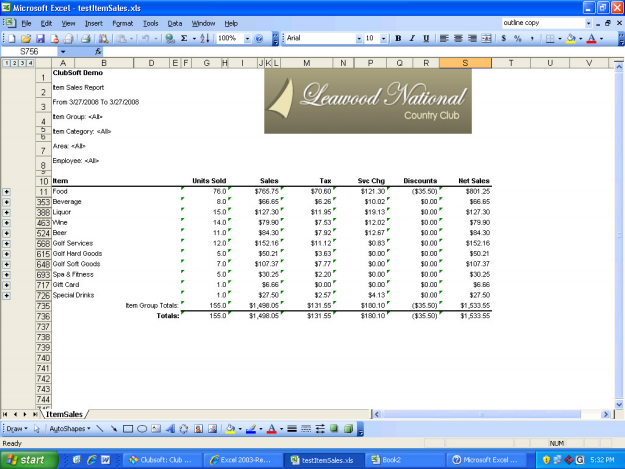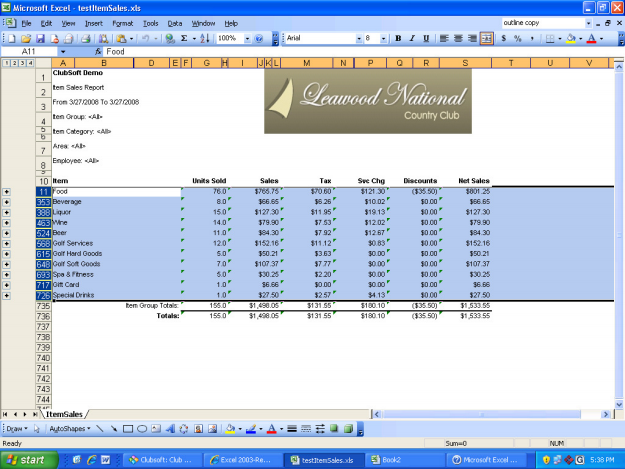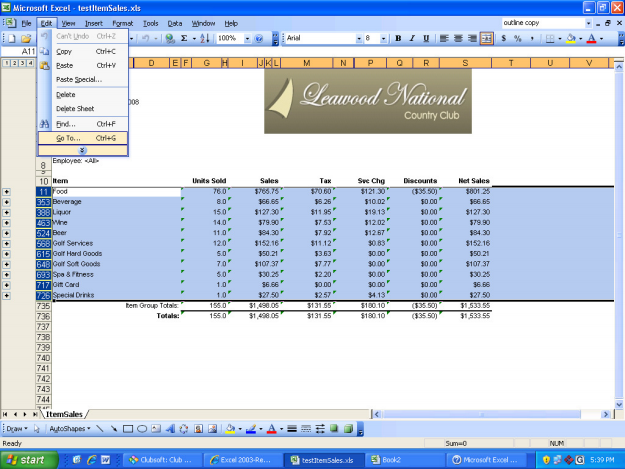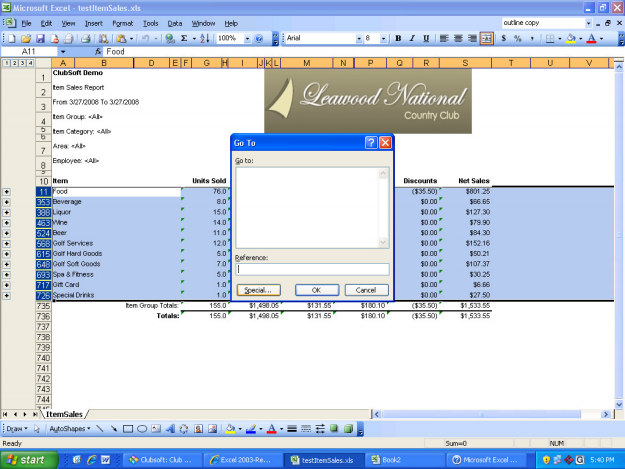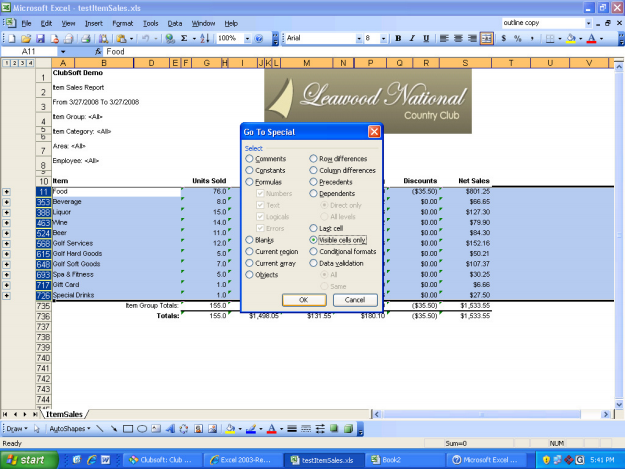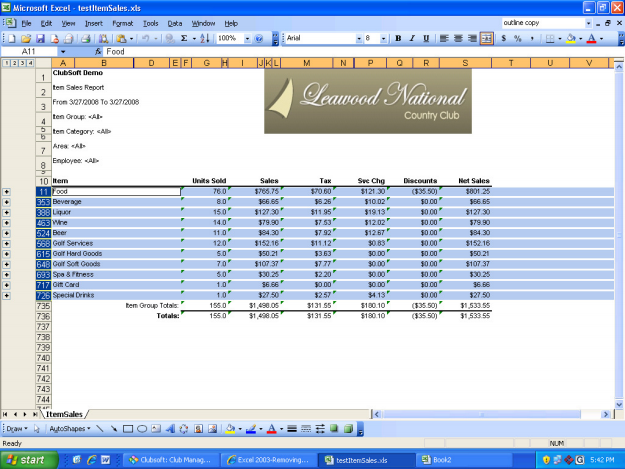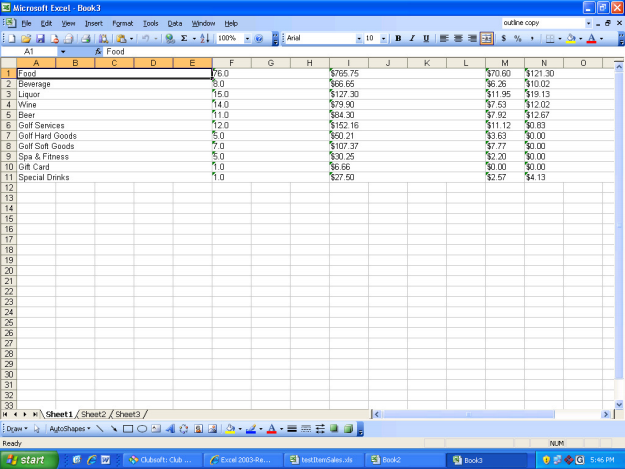Copying data from within an “Outlined” section of a MS Excel file
1. Select the range or rows to copy.
2. On the Edit menu, click Go To
3. Click Special
4. Select Visible cells only and then click OK
5. Now Copy & Paste the data
6. The pasted data contains no outlines. (Now, simply format the data as desired.)