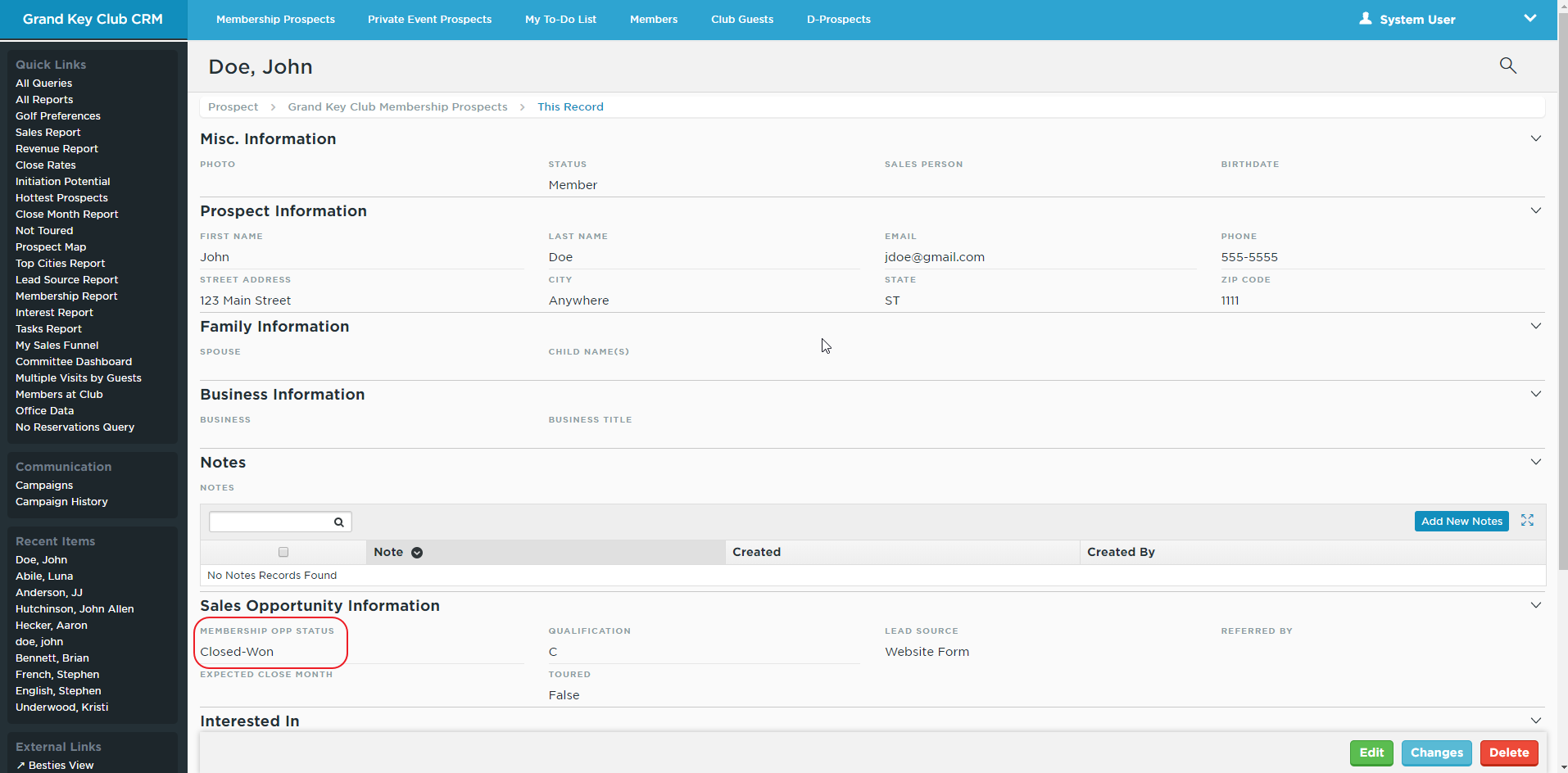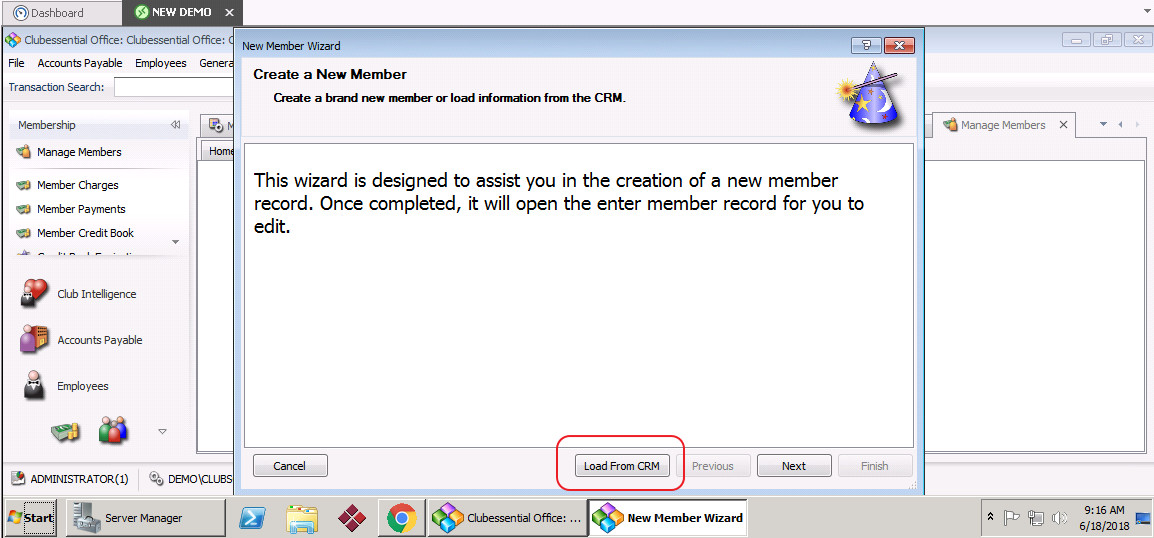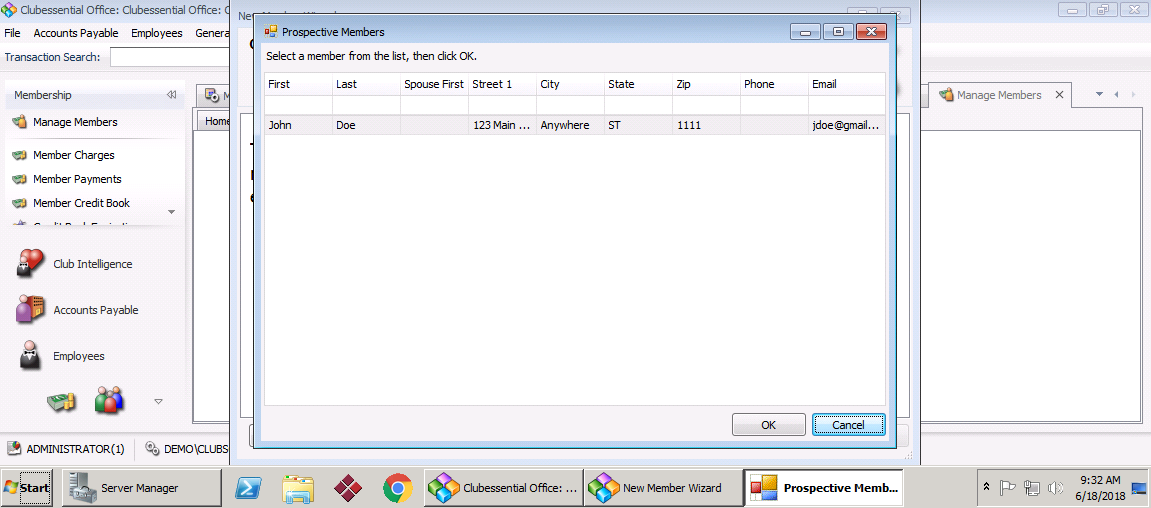Overview
For this functionality, we are able to configure the CRM to communicate with Office to the point where “Closed - Won” prospects in CRM can appear in Office in the New Member Wizard, via a new button labelled "Load From CRM". When you press this button in Office from the Add New Member window, a list of all your Closed - Won prospects in CRM will appear for you to choose from. You can then click on a name in the grid and click OK to go through the new member creation process, with some of their essential data already filled in based on the existing CRM data. The fields that are able to be brought over are currently:
At this time we aren't able to adjust the fields that come over, as the settings to write the data to new records in Office are hard coded in. Any additional information you would want to add to a Member record would be able to be added manually, as normal. |
Content
CRM “Closed - Won” Prospects to Office “New Member Wizard” API Documentation
In CRM, close out a prospect by changing their Opportunity Status from “Open” to “Closed - Won”.
In Office, navigate to the Members screen and click the ‘New’ button to bring up the New Member Wizard. On this popup, a new button will be available, labelled “Load From CRM”.
Click this new button, and a list of all your Closed - Won prospects from CRM will appear. Select the name from this list that you’d like to create as a new Member, and click OK to begin the process of creating this Member.
Follow this process as you normally would, and fill in any remaining data for the new Member. Once you save the new Member, the system will write this data back to the existing CRM record, eliminating the need for you to merge the closed prospect and new member records in CRM.
Downloadable Guide
CRM "Closed - Won" Prospects to Office "New Member Wizard" API Documentation