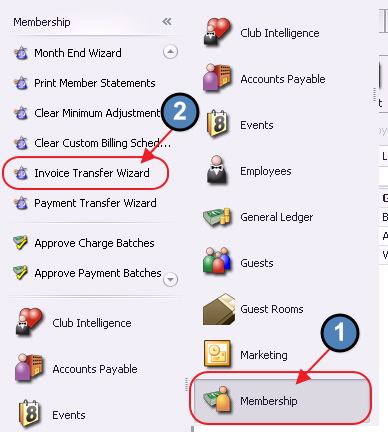Overview
The Invoice Transfer Wizard is used to transfer posted invoices, from both the POS and Member Charge Wizard, from one member account to another. However, please keep in mind that ONLY invoices settled to Member Charge can be transferred using the Invoice Transfer Wizard. Any other type of settlement CANNOT be transferred between member accounts using this tool. Furthermore, please remember that only invoices within a POSTED batch will show in the Invoice Transfer Wizard. Use Case
|
Content
Video
Accessing the Tool
To access the Invoice Transfer Wizard,
1) Navigate to the Membership module on the left user menu and select Invoice Transfer Wizard.
2) The Invoice Transfer Wizard will launch.
Invoice Transfer Wizard
Once the Invoice Transfer Wizard is launched, please follow the below instructions:
Step 1 - Select the member to transfer the invoice from using the Lookup.
Step 2 - Select the invoice to transfer using the Lookup. Remember, only POSTED invoices will show in this list.
Step 3 - Select the Member to transfer the invoice to using the lookup.
Select Next.
Select Finish (Finished at 100%).
Select Preview and Post the Batch.
AR Activity
Once the batch is posted, a credit is placed on the account the invoice was transferred from to offset the original ticket.
The invoice will then show on the account it was transferred to.
Best Practices
When performing transfers, ensure documentation to support the transfer is saved, and easily accessible in the event of a Member dispute.
FAQs
Q. The invoice I need to transfer is not showing up - now what?
A. Remember that only Invoices in Posted Batches with a settlement type of Member Charge will appear for selection. If the batch is unposted, you can edit the Ticket and/or post the batch, and then perform the transfer.