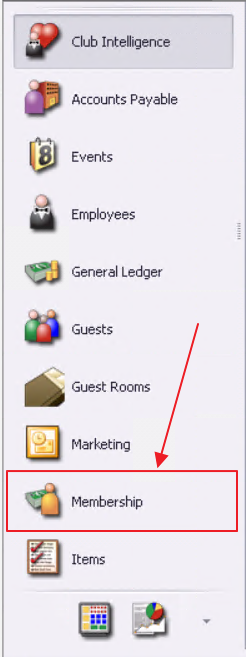Overview
The primary member is what drives many factors on a member account as well as how this information syncs over to the Club's website. In this document, we will walk through all the necessary steps to ensure this information syncs appropriately. Use Case
|
Content
Accessing the Tool
The user will start by navigating the Membership module within CMA.
Next, search for the Member name or Member number, and selecting the Spouse name within the Manage Member Grid.
Update The Spouse Member Record
Within the Spouse record, change the name of the Spouse to the now Deceased Primary member.
Next, change the Member Type and Member Status to inactivate this member on the website (either Inactive, Resigned, Deceased).
If the member number will be reused in the future, it is best practice to put an (X) in front of the number. This is also applicable if the Spouse should be completely disconnected from the billing member.
Click Save to view the changes. The Office record will now appear as below for the Member who was switched to the secondary member and then resigned.
Update The Primary Member Record
Within the Primary Member record, change the name of the Primary member to that of the Surviving Spouse.
Note: Member Type/Status typically will not need to be changed on primary account.
Change all personal information to reflect that of the spouse that is now the primary: Gender, BirthDate, Groups, Pictures, Physical Address, Email Address, and Phone Number.
To remove the Spouse from the Admin side of the Website, disconnect the Deceased Spouse at this time by click the (X) next to the Spouse Member.
Click Save & Close.
Update The Website Member Account
If you have a Clubessential Website, the roster sync will push the changes from Office over to the Website. The Surviving Spouse will now display as the Primary member and the Deceased member will be resigned/hidden (using the spouse account). To ensure the Spouse can now login to the correct account, the Username and Password will need to be updated on the Website.
Navigate to the Website Directory and search for the Member name or Member number. On the Member account, click Edit This User.
Scroll down to the Web Account Information and update the Username and Password.
At the bottom of the page, click Save Member.
Best Practices
- On the Spouse record, it is advised to revise Locker assignments (if applicable) and remove from voluntary Groups (except groups called All Accounts)
- If the Spouse is not fully disconnected from the Primary member in Office, Club Admins will still continue to see the name of the Deceased Spouse listed in the “Other Members” area of the website, however the account will be inactive. It will not show this way in Member View.
FAQs
Q. Can I change the member number on the account rather than updating the member name?
A. To keep the billing portion of the member profile in order, the name must be changed on the account rather than the member number.