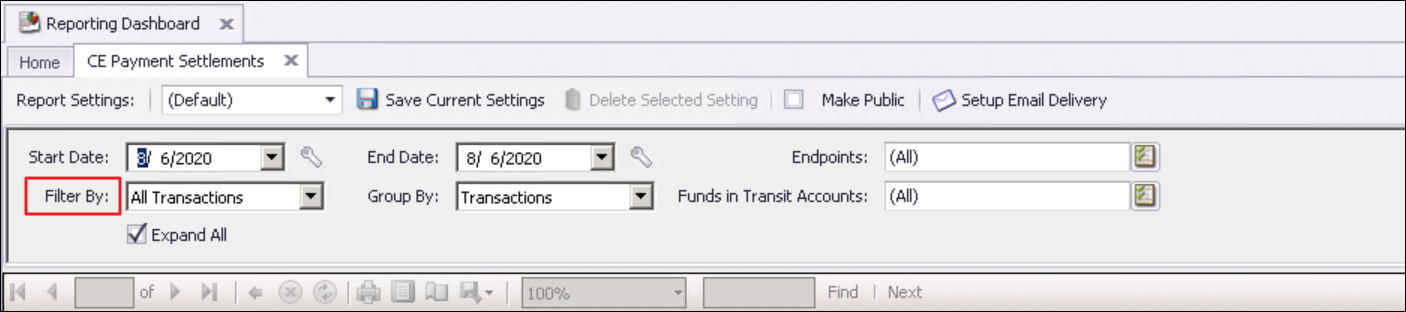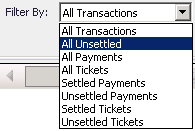Overview
The CE Payments Settlement Report is an interactive report built to assist with reconciling CE payments in the system and can be found in the Interactive reports module in CMA.
Use Case(s)
This interactive report assists in the reconciliation process of CE payments from Paycloud and POS.
Accessing the Tool
Click on Interactive Reports → (+) next to Accounting → CE Payments Settlements
Double click on this report to open it.
Once inside the report, pay attention to the parameters.
The Dates can be changed to incorporate the dates of the CR batches when the Group By filter is set to Transactions.
When the Group By filter is set to Settlements you can search by GJ batches.
The Filter By option is the one to use for reconciling.
Filter By options are explained below:
All Transactions: Will show all payments and tickets that are settled and unsettled.
All Unsettled: Will show "All Unsettled" transactions for the Funds in Transit account(s) selected.
All Payments: Will show all payments that are settled and unsettled.
All Tickets: Will show all tickets from the POS that are settled and unsettled.
Settled Payments: These payments come from the Paycloud system and have already been placed in a GJ batch. It will show the CR batch association and what GJ batch to find it in.
It can be used to help reconcile your bank account when combined with the Settled Tickets filter.
Unsettled Payments: These payments come from the Paycloud system and have NOT been placed in a GJ batch yet. It will show the CR batch association.
It can be used to reconcile the funds in transit account when combined with the Unsettled Tickets filter.
Settled Tickets: These tickets come from your POS and have already come into a GJ batch. It will show the SJ batch and the correlated GJ batches to each ticket.
It can be used to help reconcile your bank account when combined with the Settled payments filter.
Unsettled Tickets: These tickets come from your POS and have NOT been placed in a GJ batch yet. It will show the SJ batch association.
It can be used to help reconcile the funds in transit account when combined with the Unsettled Payments filter.
Please Note: The Settled Payments and Settled Ticket filters show the fee movement in your GL. This will help with the reconciliation of the Fees account.
Best Practices
The Start Date and End date work in conjunction with the Group By filter.
Example: 1/1/2020-1/30/2020 with Group By Transactions will display any CR/SJ batch associated within those date ranges, including their GJ batches. This means a CR or SJ batch with transaction dates 12/30/2019, 12/31/2019, etc. with a settlement batch that falls within that date range will appear on this report as well. The Transaction Date column of the report will tell you what the transaction date of that CR/SJ batch is for, so if you see it falls outside of your date range, it is because its associated GJ batch falls within the date ranges you provided.
Example: 1/1/2020-1/30/2020 with Group By Transactions will display all GJ batches associated within those date ranges, including their CR/SJ batches. This means you will see GJ batches up there with transaction dates of 12/30/2019, 12/31/2019, etc. will be seen if their CR/SJ batches have transaction dates that fall within that date range will appear on this report as well. The Transaction Date column of the report will tell you what the transaction date of the GJ batch is for, so if you see it falls outside of your date range, it is because its associated CR/SJ batches fall within the date ranges you provided.
FAQs
Q: Why doesn’t my CE Payment Settlement report match my funds in transit account?
A. You have to have all your GJ and CR and SJ batches posted, in order to be able to reconcile the Unsettled filters with the funds in transit type account.
Q: When I run the report, sometimes I see totals under the transaction, Amount, Fees, and Net Settlement columns. Why is it that not all of this information shows when I run the report?
A: The dollar amount seen under the date in the Transaction Date column comes from the CR/SJ batch and if it falls within the date range chosen on the report. The dollar amount seen under the Amount, Fees, and Net Settlement column comes from the GJ batch and if it falls within the date range chosen on the report.
Scenario 1: The reason the Transaction Column has no detail in this situation is that the report parameters are 1/1/2020-1/30/2020 with a Group By set to Transactions. The transaction date of this CR batch is 12/31/2019 so those details won’t display. The Amount, Fees, and Net Settlement detail displays because the GJ batch falls within the date range which is also why this CR batch is even on this report.
Scenario 2: The reason the Transaction Column has detail in this situation is that the report parameters are 1/1/2020-1/30/2020 with a Group By set to Transactions. The transaction date of this SJ batch falls within the date range on the report so the details are displaying in the Transaction Date column with a dollar amount. Since the GJ batch factually falls on 1/31/2019 the detail in the Amount, Fees, and Net Settlement columns is missing from GJ000178.
Scenario 3: The reason the Transaction Column has detail in this situation is because the report parameters are 1/1/2020-1/30/2020 with a Group By set to Transactions. The transaction date of this SJ batch falls within the date range on the report so the details are displaying in the Transaction Date column with a dollar amount. Since the GJ batch also falls within this date range the detail in the Amount, Fees, and Net Settlement columns are showing for GJ000177.
Downloadable Guide