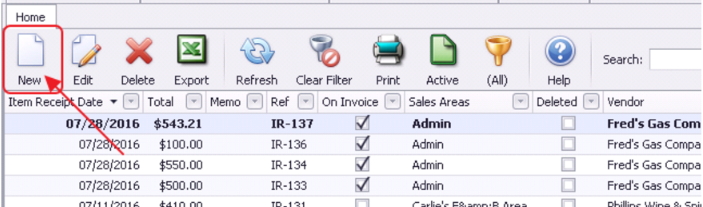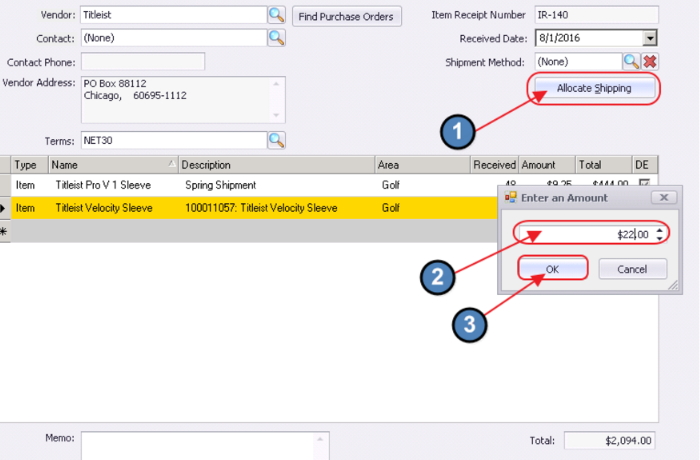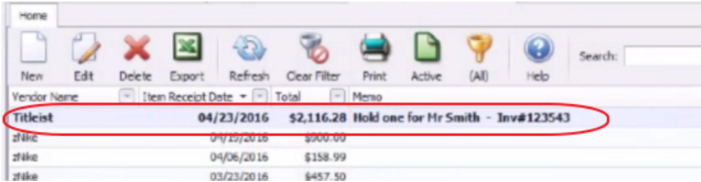...
Table of Contents
| Table of Contents |
|---|
...
|
...
|
...
|
...
Video
Watch this video to learn how to receive an Inventoried Item in the Clubessential Office product.
Note: Sections of the videos have been referenced below with corresponding times in the video for ease of access
...
| Widget Connector | ||||||
|---|---|---|---|---|---|---|
|
Content
|
|---|
Navigation
...
|
Use Case
A shipment of (6) new Drivers and (48) sleeves of balls just arrived at the club. To ensure the Inventory records are updated properly, and the Invoice can be processed, the Pro Shop wants to ensure the items are received into Inventory.
...
...
...
...
...
Header Info
...
...
...
...
...
...
...
...
...
Click, “Quick Add.”
Then, complete Item Set-up as appropriate.
...
Default Description:
Edited:
...
Line will automatically turn yellow if entered amount is outside of the system set variance, and will turn yellow for all new items.
Note: The Cost Variance Percent setting can be adjusted in System Settings.
Select, “System”, “System Settings.”
...
...
...
...
...
...
...
...
...
...
...
...
...
...
...
...
FAQs
...
...
Downloadable Guide