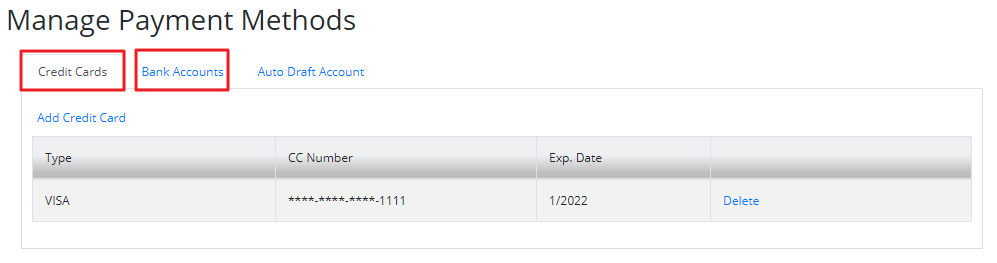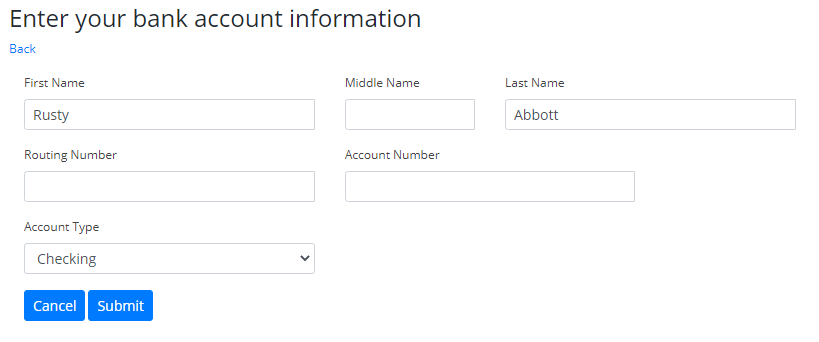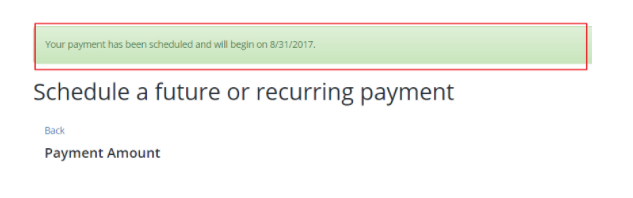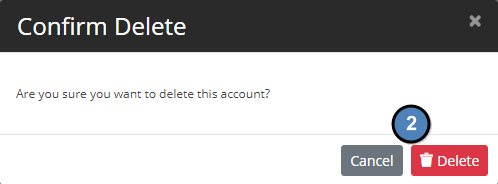Table of Contents
| Table of Contents |
|---|
...
|
...
|
...
|
...
Video
| Widget Connector | ||||||
|---|---|---|---|---|---|---|
|
Content
...
| Table of Contents | ||||||
|---|---|---|---|---|---|---|
|
|
Use Case(s)
As a Club member I would like to manage my payment methods, and be able to register my bank account(s), or my credit card(s) to be able to use it to make my payments.
As a member you now have access to register multiple Credit Cards or Bank Accounts to pay with, whether it is an immediate Single Payment or in the future through a Scheduled Payment.
As a Club member I would like to schedule a Recurring Payment to be automatically charged at a set time each month from a Bank Account or Credit card of my choosing.
As a member you have access to set up recurring payments to your specifications.
...
...
...
...
...
...
...
...
...