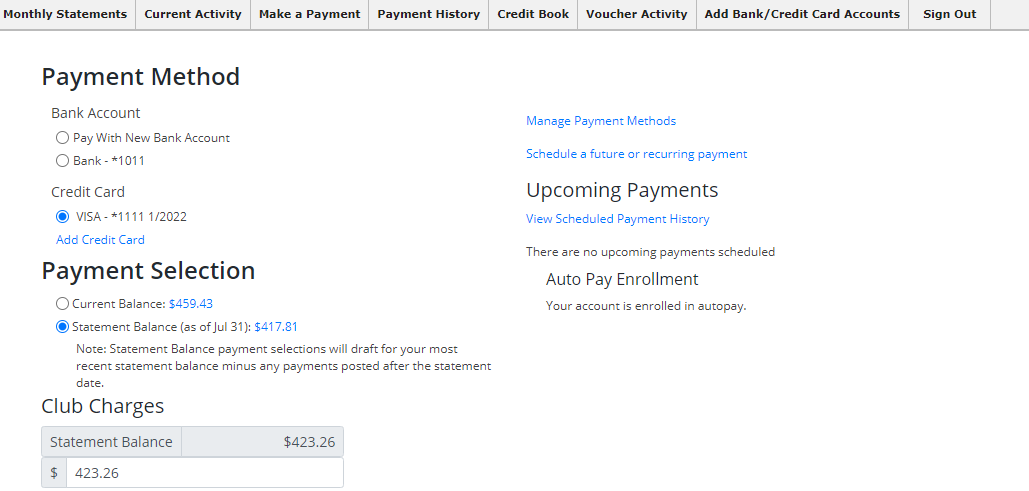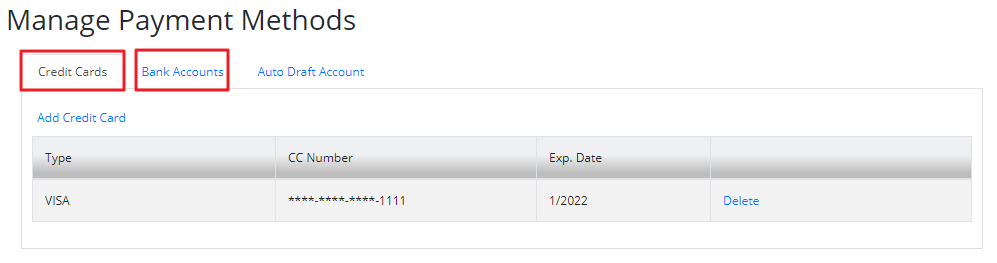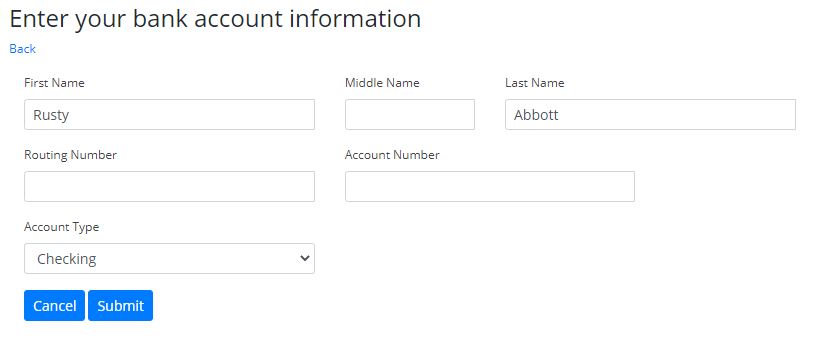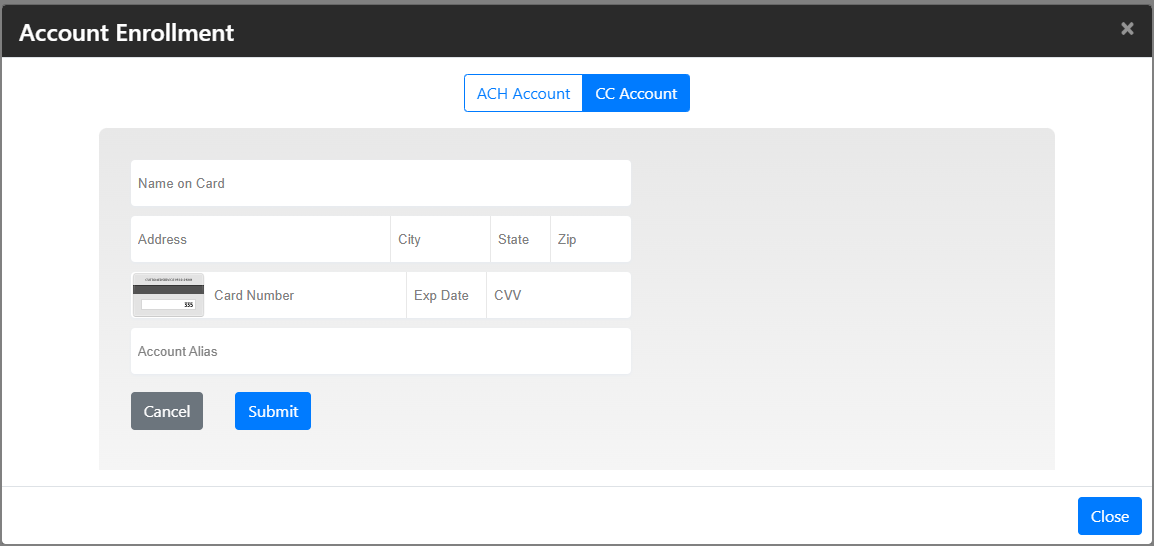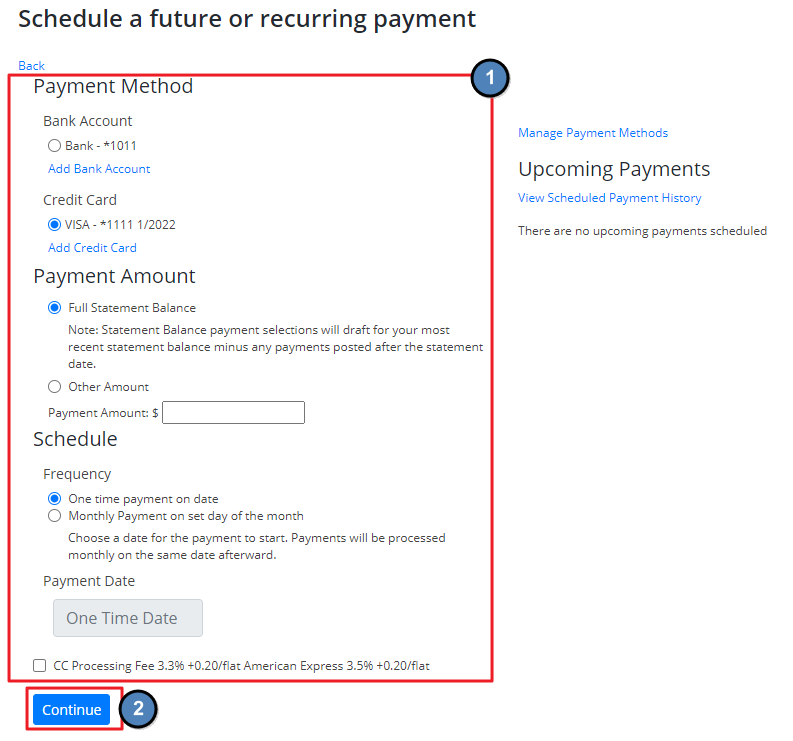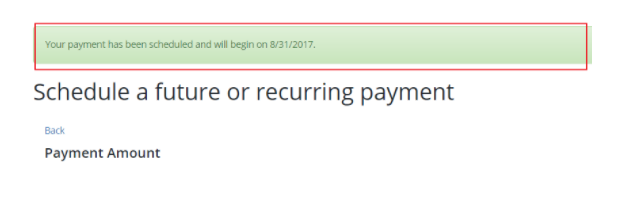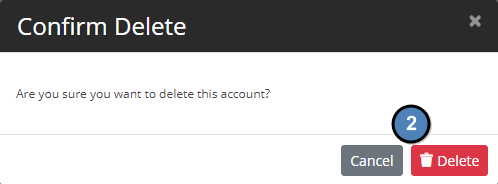Overview
Welcome to your PayCloud helper! We are all about making it easy for you to seamlessly enjoy time at the club. So, why not streamline the payment process too? As with most bills, automatic payments make things so much easier. If automatic payments aren’t ideal, that is okay too! You can still use this tool to enter your payment information and make a payment to the Club when it works best for you. Please follow the steps below to set up bank information, and any single, recurring, or scheduled payments. Use Case(s)
|
Video
Content
Setup
To begin setup, click Manage Payment Methods in your PayCloud screen. Then you can choose to add a bank account or credit card.
Bank Account Information
Each option highlighted above will allow you to add the payment method you prefer (ACH or Credit Card). For ACH or Bank Account information you will need to add your name, routing number and account number, and then click submit.
Credit Card Information
Registering a Credit Card is a very similar process, you will need to enter the card number, name, expiration date and Credit Card Security Code number. Then you can enter your Billing Address and verify the card.
Please Note: The Account Alias is for Card on File payments when using that option in our Cloud Based Mobile POS. For more information about Card on File Payments Click Here.
Process
Scheduling Payments
Payments can be scheduled for a single future date, or recurring set of payments from the Payment Options screen by following the link Schedule a future or recurring payment.
After a successful payment has been set up, the following message should appear confirming the scheduled date.
Manage
Managing Scheduled Payments
If a scheduled payment needs to be cancelled, they can be deleted from the Payment Options Screen, on the right hand side where Upcoming Payments are listed.
Deleting Payment Methods
Managing the payment methods that have been entered is as simple as clicking the Manage Payment Methods link from the home screen, then clicking delete next to any bank account or credit card that needs to be removed.
Best Practices
Delete any outdated credit cards or bank accounts from your profile.
FAQs
Q: What if I can’t schedule a payment on a certain day?
A: If your Club has specified black-out days, the day will not be available for scheduled payments.
Q: Can I edit a Credit Card or bank account on file?
A: You must delete and re-enter a payment method to change anything about a credit card or bank account on file.