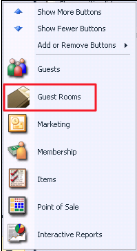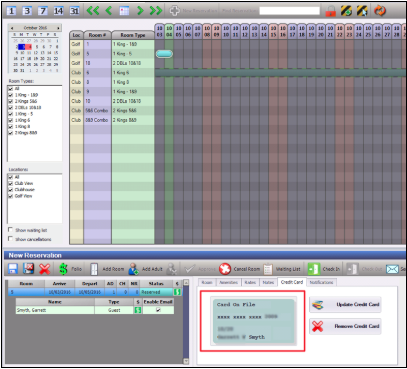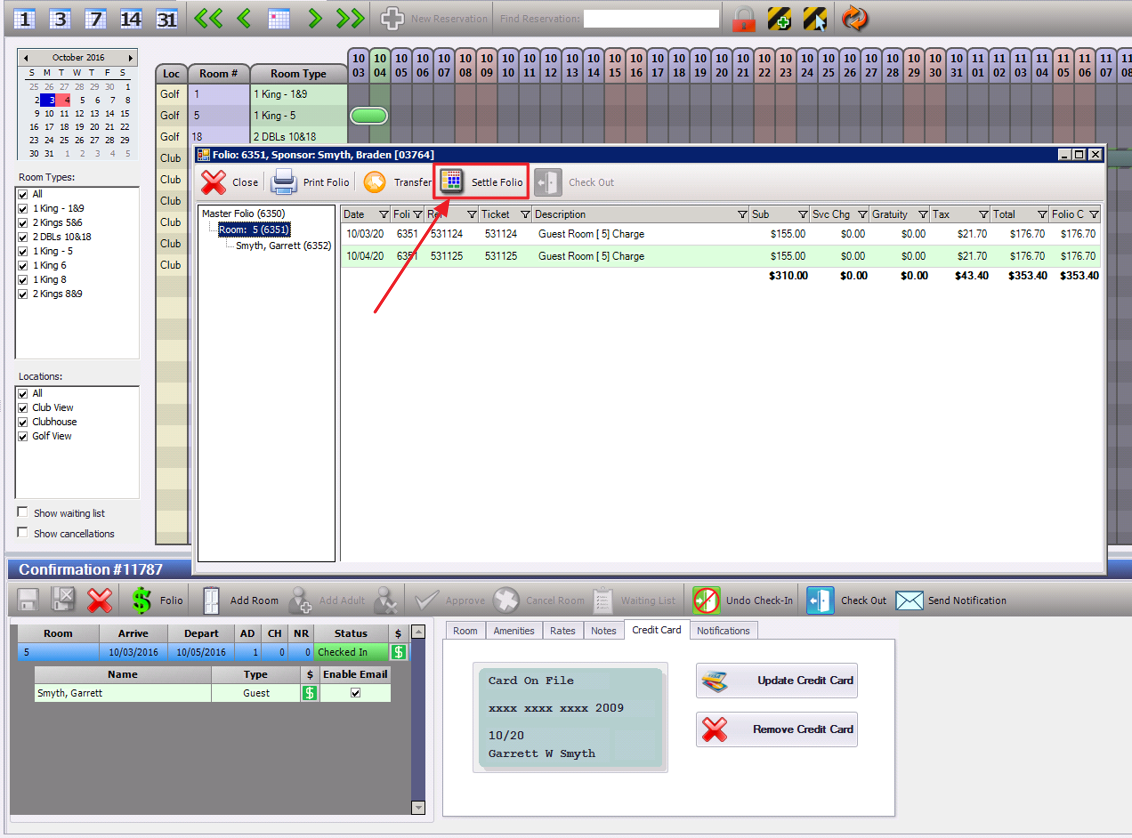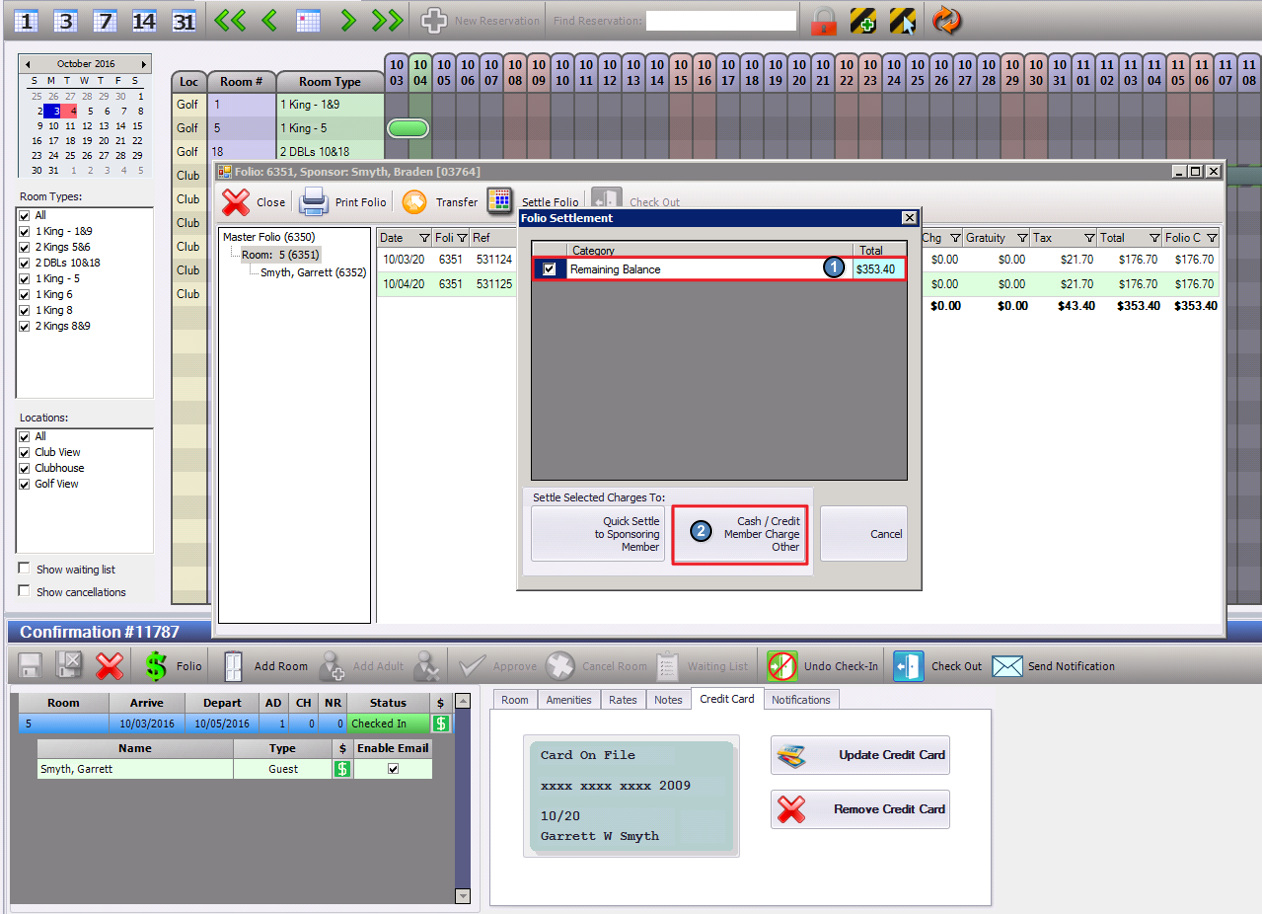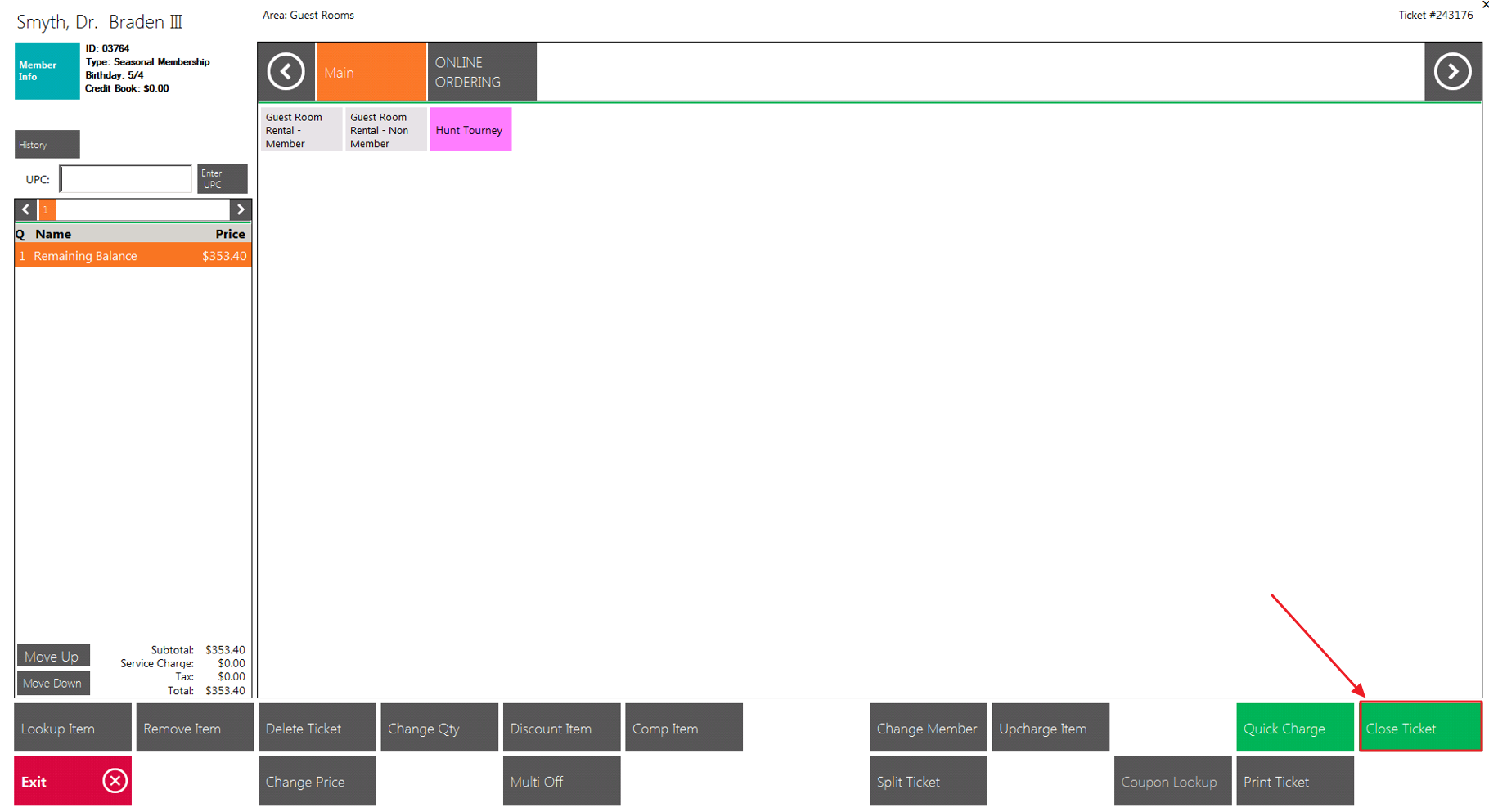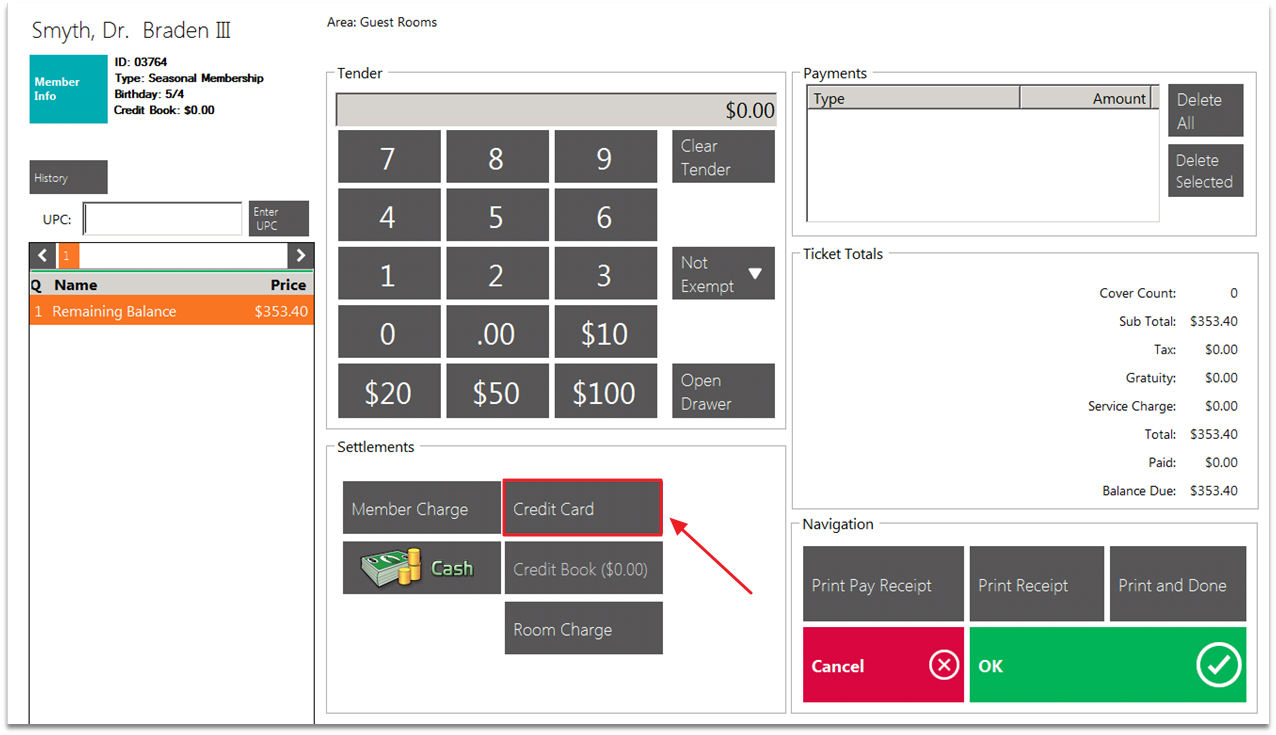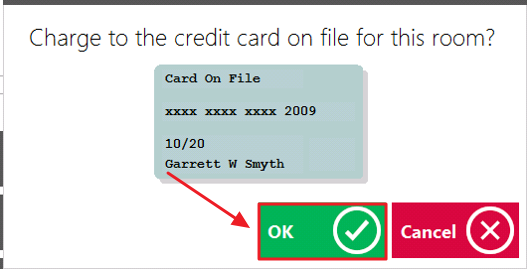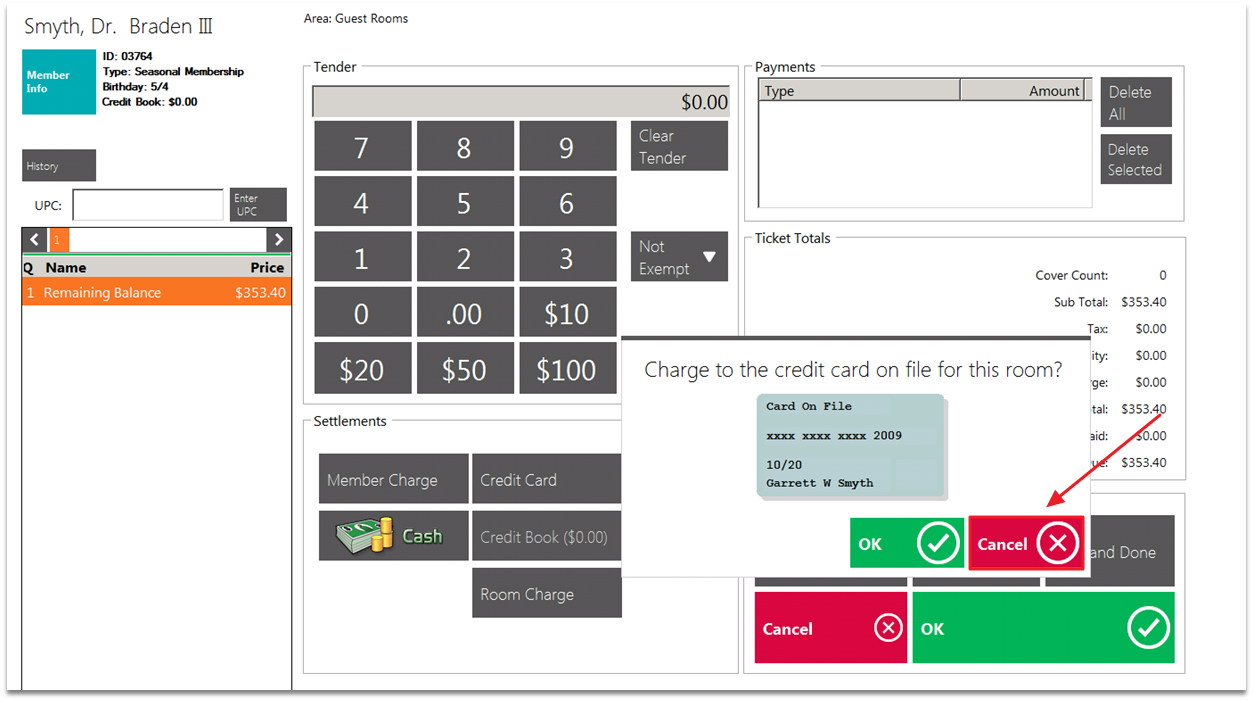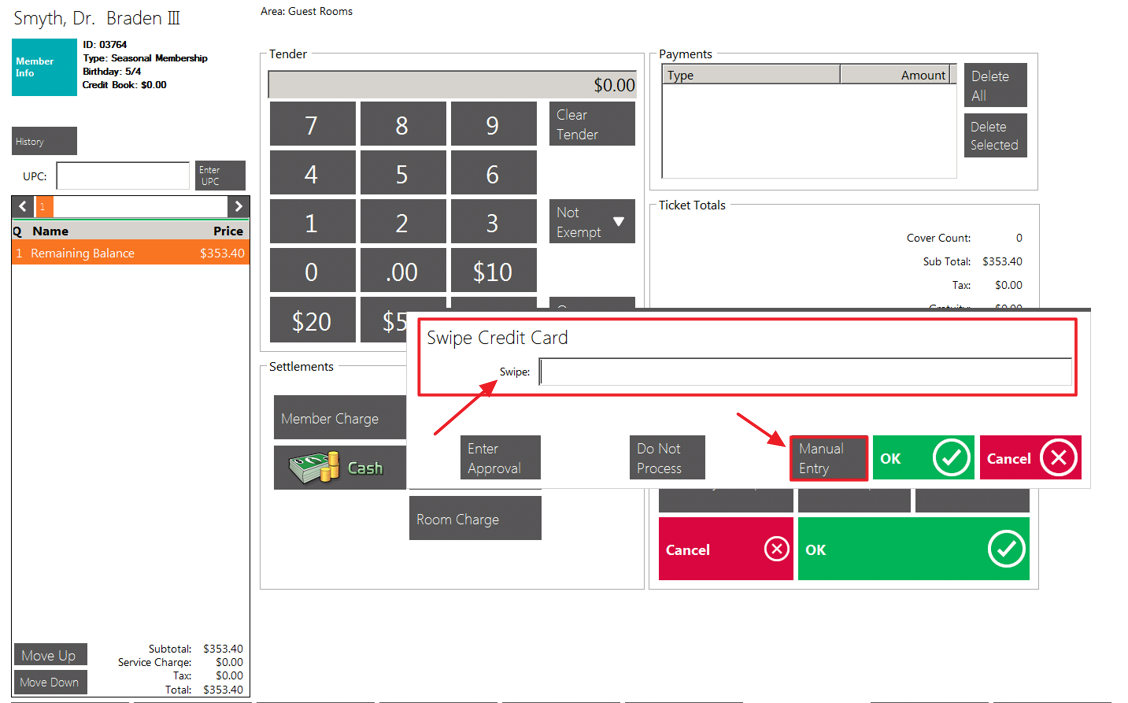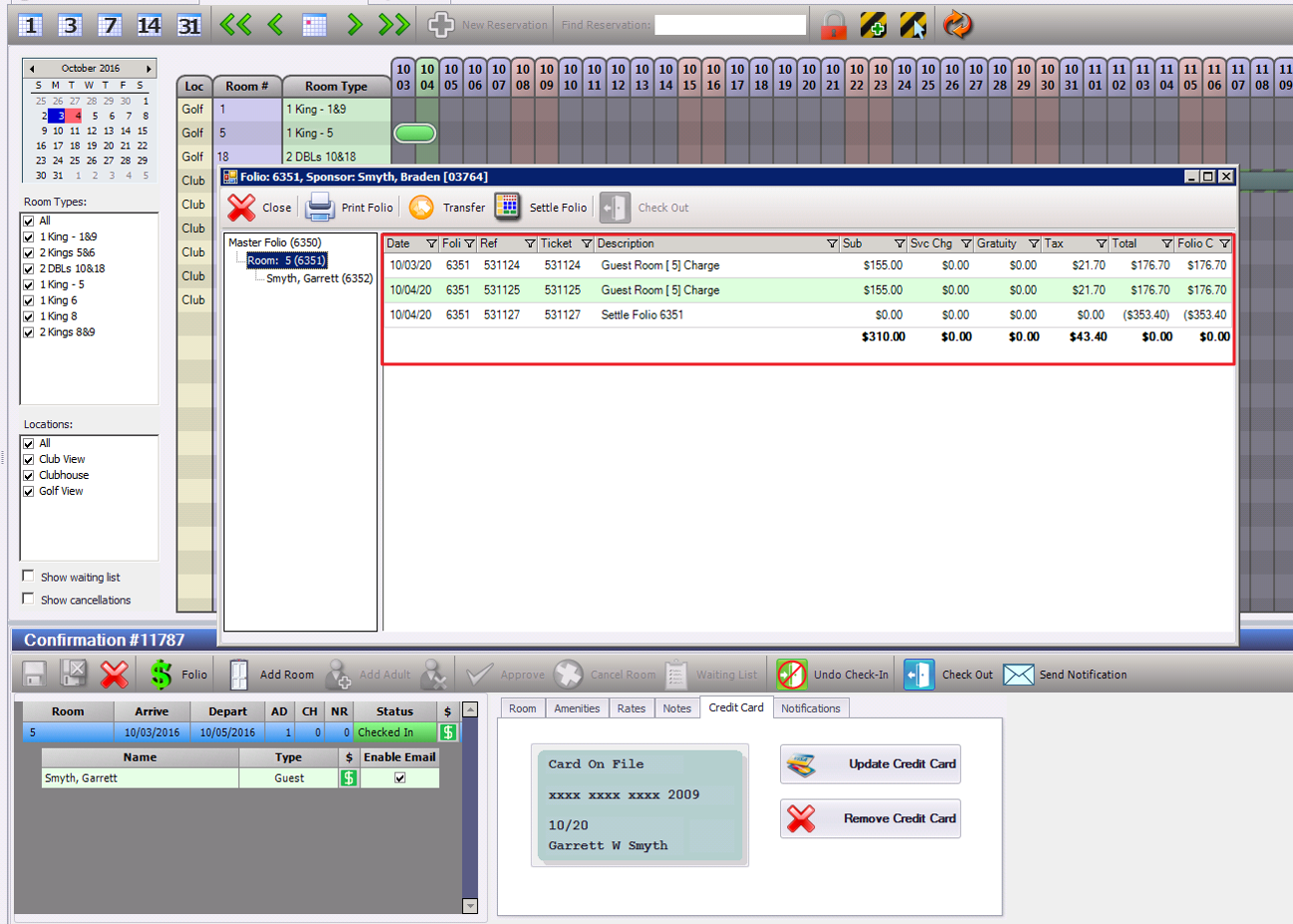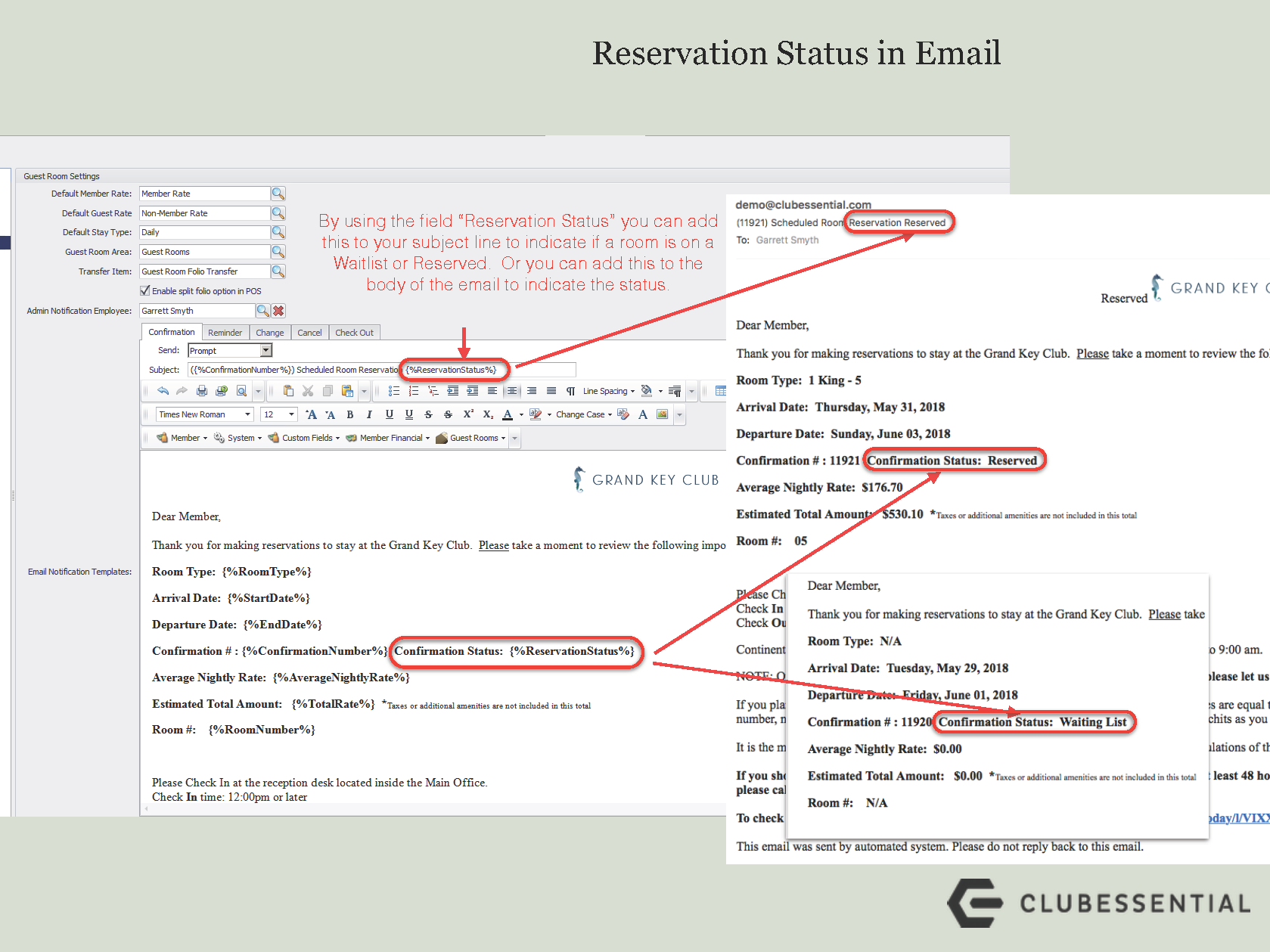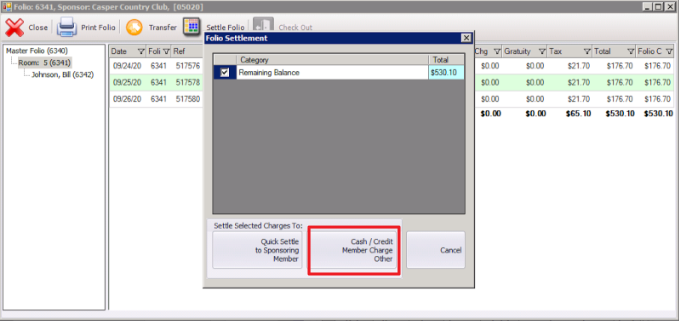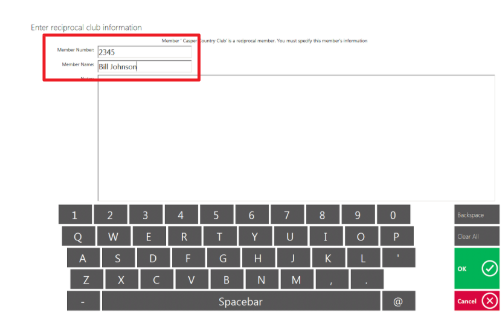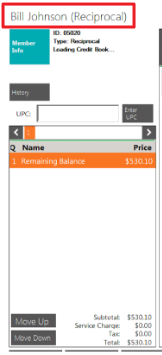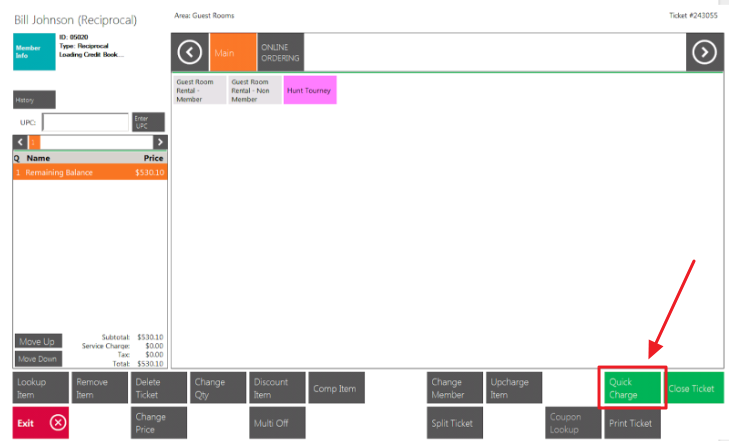Overview
A Folio is the billing record for an individual currently staying in one of the guest rooms. This guide will discuss how to settle a Folio to a card already on file and to a reciprocal account. Use Case As a Club Admin, you would like to be able to settle a Guest Room Folio to a card already on file as opposed to a manual entry. |
Content
Accessing the Tool
To access the Folio, you must first view the reservation; accessible through the CMA then Guest Rooms.
If you have captured a credit card for the room reservation, you will see the credit card on file under the credit card tab, as shown below, when the reservation is selected.
Settle Folio
To settle a folio to the credit card on file, select ‘Settle Folio’.
The Folio Settlement screen will launch which will show the balance that’s to be settled. Next, select ‘Cash/Credit Member Charge Other’ in order to launch the POS.
Select ‘Close Ticket’ to bring up other settlement options.
From the settlement screen, select ‘Credit Card’.
If a credit card is on file, the system will ask to charge to the credit card on file. Select ‘OK’ to use this credit card on file.
Please Note: depending on your payment processor (ETS, Shift 4, or Open Edge) you may need to select ‘Print and Done’ after you select the credit card settlement to trigger this window.
If you wish to use another credit card to settle this transaction, select ‘Cancel’ which will allow you to swipe or manually enter another credit card.
Please Note: only one credit card may be attached to one room. You cannot attach a credit card to only the occupant. So if the occupant needs to settle his/her folio to a different credit card, that is when you would NOT use the credit card on file, and enter the information with the swipe or manual entry.
You will now be able to view the settled folio for the member.
Reservation Status
You may use the Reservation Status for guest rooms in emails to notify guests of the current guest room status: reserved, waitlist, canceled.
To add the Reservation Status, use the following snippet in the subject line or body of the email: {%ReservationStatus%}.
Settle to Reciprocal Account
To settle a folio to a reciprocal account, select Settle Folio, as seen below.
Then, instead of using the Quick Settle, select Cash/Credit/Member Charge Other to launch a POS screen.
Enter the Member's Reciprocal Account information on the POS page, as shown below.
The ticket will then be using the Reciprocal Account Information provided.
Once the Member's reciprocal account information has been saved to the Folio the information will populate. Now, to settle to the Member's Main Reciprocal Account, select Quick Charge.
Downloadable Guide
Guest Rooms - Settling Folio Card on File