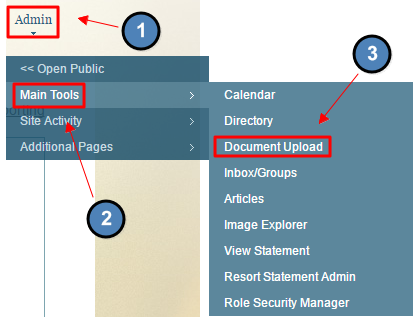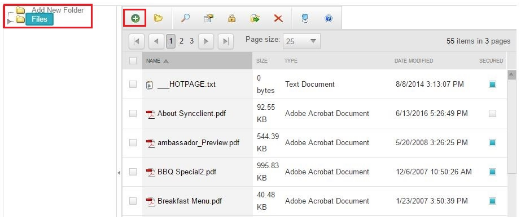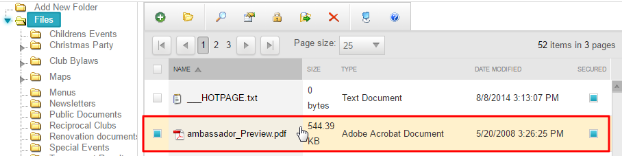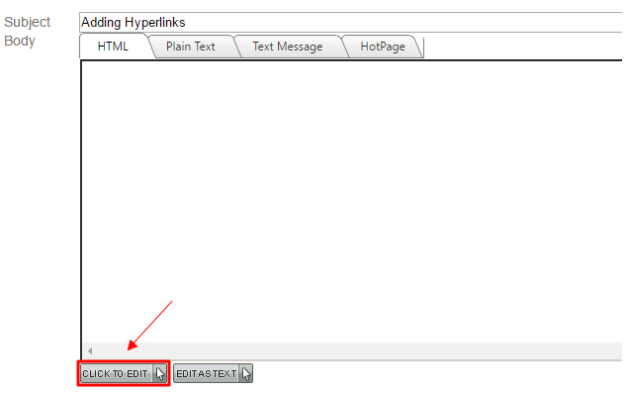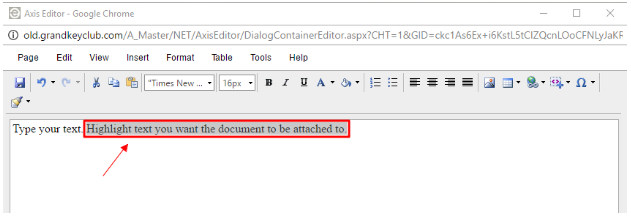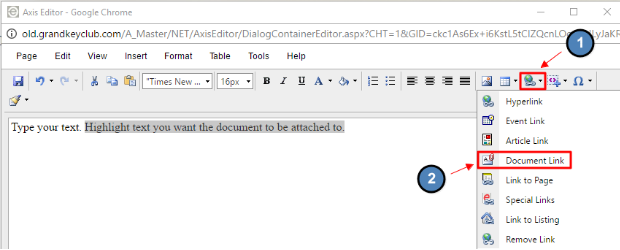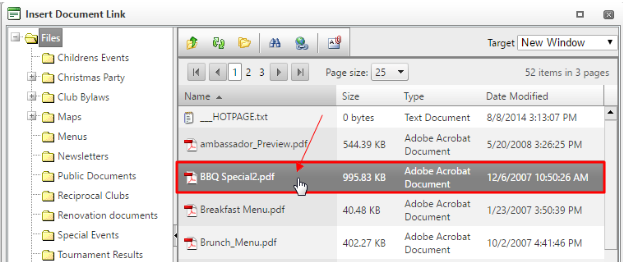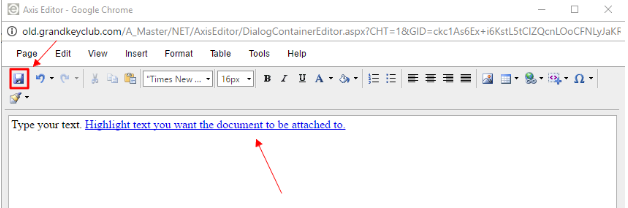Please Note: The New Clubessential Email Editor is available as of 9/16/19. Please refer to Clubessential Email Editor for a detailed User Guide.
| Table of Contents | ||||||||
|---|---|---|---|---|---|---|---|---|
|
...
| Widget Connector | ||||||
|---|---|---|---|---|---|---|
|
...
| Table of Contents | ||||||
|---|---|---|---|---|---|---|
|
Content
...
Table of Contents
| Table of Contents | ||||||
|---|---|---|---|---|---|---|
|
Use Case(s)
Clubs looking to send a flyer for an event, monthly newsletter or other club documents.
Video
This video provides an overview of how to use the Document Upload tool, and how to add email attachments.
Note: Sections of the video have been referenced below with corresponding times in the video for ease of access
...
...
...
...
...
...
...
...
...
...
...
...
...
...
...
...
...
...
...
...
...
FAQs
...
...
Best Practices
- If you’re sending a document that has secure information, it will be best to keep the document secured so members must login to view it. This should reduce the chance of the member forwarding the email to a non-member. (Note, documents can still be downloaded and saved).
- If you must send longer content via email, try putting the content into a document or PDF. This way, members may download the document or PDF, instead of reading a lengthy email.
Downloadable Guide
Sending Documents in Blast Emails
...