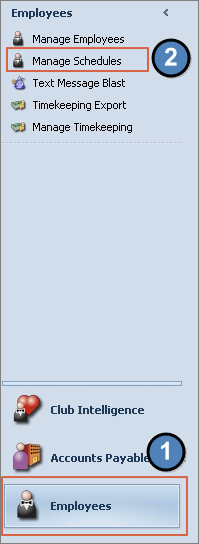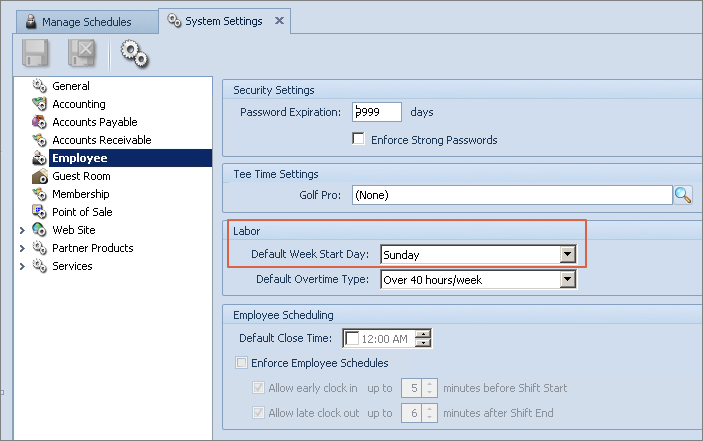Overview
The Manage Schedule Module allows users, with the proper permissions, to build and manage weekly employee schedules. This coincides with the Interactive Report Employee Schedules Use Case
|
Content
Accessing the Module
In order to build an employee weekly schedule the club can access the module by navigating to the Employee Module (1) then select Manage Schedules (2).
Once in the Manage Schedules Grid the club can select an existing schedule to edit or create a new one.
Create a Schedule
To create a new schedule click the New Icon
Once in the new schedule creator select a Schedule Start Date.
Please Note: The start date must coincide with the default start date that is set in System Settings>EmployeeNext enter a Budget Amount