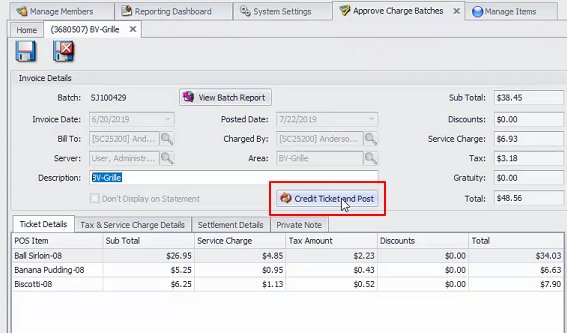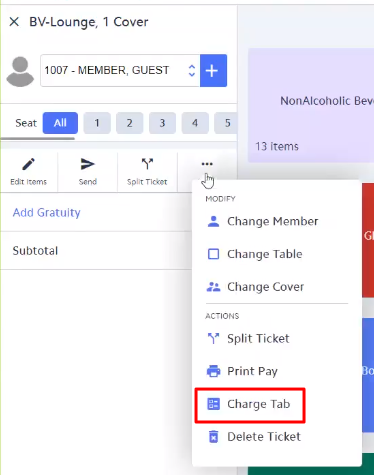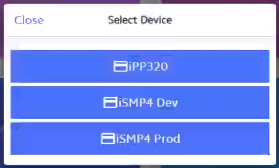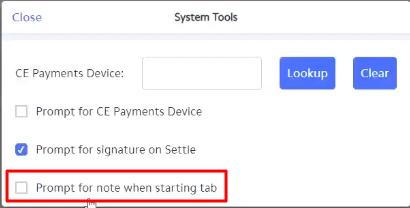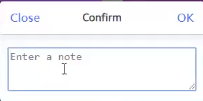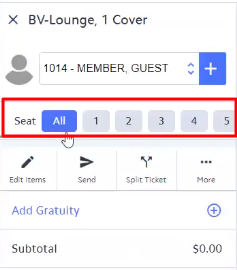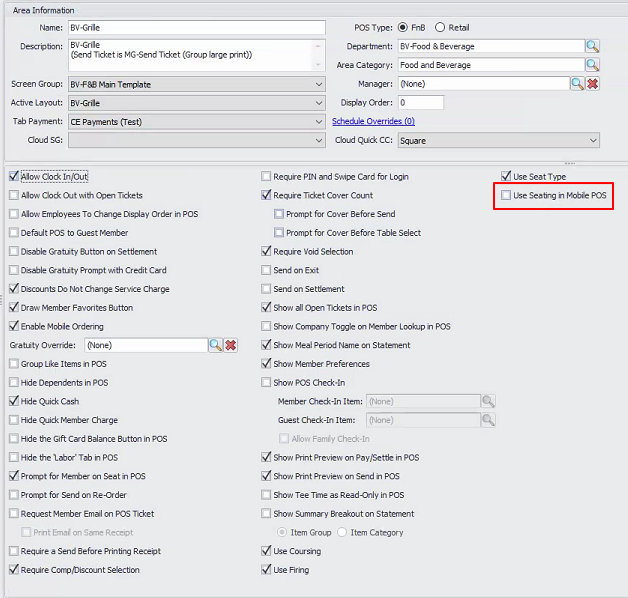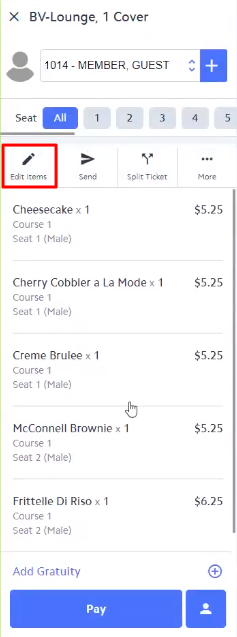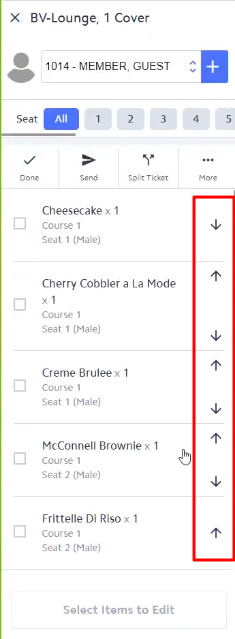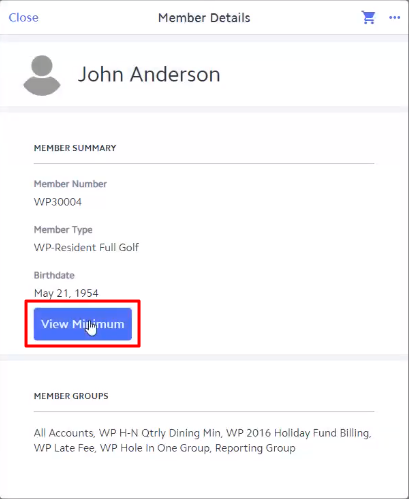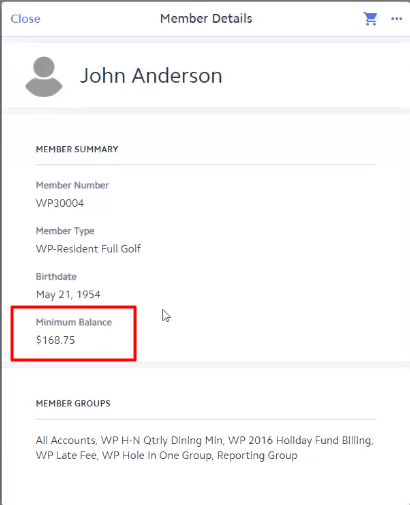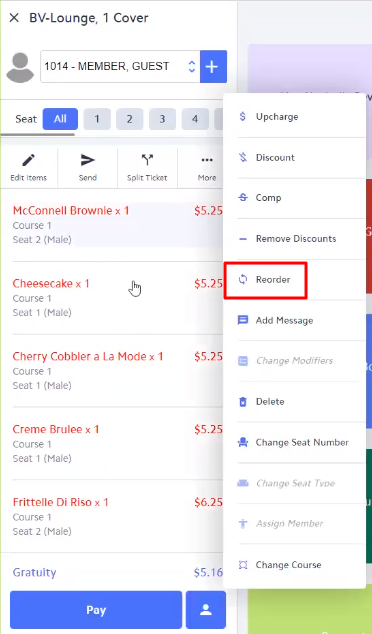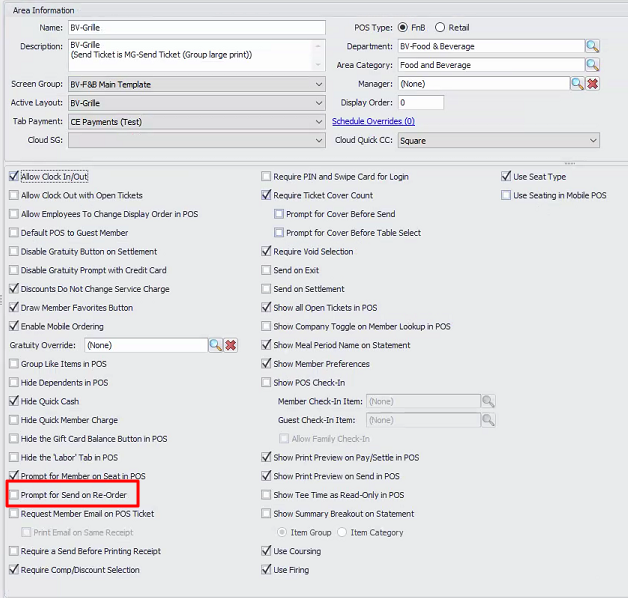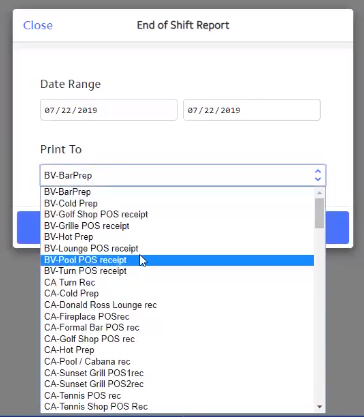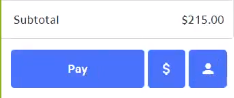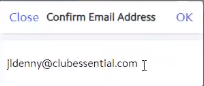Office (7.24.19) Release
Enhancements
CMA
Membership - Reversing Charges
- Added “Credit Ticket and Post” functionality in CMA when editing a posted invoice paid with Member Charge.
Use Case: When a member is disputing a charge, it can be reversed from the new Credit Ticket and Post button within the posted invoice.
Please Note: Reversing the Invoice - Users must create a new invoice for the charge and settle this to member charge. Users CANNOT unpost a Reversal Batch, the system will not allow. Please exercise caution when reversing any charges.
Mobile POS
Tab Functionality
- Mobile POS now supports Tab functionality for Clubs Using CE Payments.
Use Case: Added Tab functionality to Mobile POS allows Users to now start a Tab in Mobile POS, swipe a credit card, add a note to the tab, and close the ticket out to the tab. Charge Tab is located under the “more” option within a ticket. Once selected, Users will select the appropriate card reader, and run the card. The name on the Card will then show on the Ticket in Mobile POS.
Please Note: Tab functionality in Mobile POS is only available for clients using CE Payments (not available for use with Square).
In addition, Users can choose to have the System prompt them for a Note when starting a Tab. This setting can be accessed under System Tools on the Mobile POS, as shown below.
Seat Functionality
- Added and improved the seat selection/seat filtering capabilities for Food and Beverage areas in Mobile POS.
Use Case: Added and improved the seat selection/seat filtering capabilities in Mobile POS through a seat selector on the Ticket screen, shown below. When viewing All seats, Users will see all items on the full ticket. Now, Users can select the individual seat to view items specifically for that seat. In addition, when an individual seat is selected, items clicked will be added directly to that seat.
Please Note: The Area setting for Use Seating in Mobile POS must be turned on to see any changes to the seat functionality changes. Setting highlighted below.
Rearrange Items
- Added the ability to rearrange the order of Items on a ticket in Mobile POS.
Use Case: Users can now select Edit Items when viewing a ticket in Mobile POS. This will then allow Users to rearrange items on the ticket via the up and down arrows that will populate, as shown below. Ticket printing respects the order of the items as they are on the ticket.
Member Details - Minimum Balance
- Added Minimum Balance information on the Member Details screen in Mobile POS
Use Case: Users can now access Minimum Balance information by navigating to the Member Lookup menu item on Mobile POS. Once there, Users can select a specific Member and click View Minimum to view that Members current Minimum Balance, shown here.
Gratuity
- Added percentage options when adding a Gratuity in Mobile POS.
Use Case: Previously, Users were only able to add Gratuity in dollar amounts. Now, Users have the ability to choose from a predetermined percentage amount, or enter in a specific percentage that will calculate based on the total bill.
Item Reorder
- Added item reorder functionality to Mobile POS.
Use Case: Users can now reorder an item that has been previously sent to the kitchen. Users can select the item to be reordered, and then select the Reorder option, as shown below. The system will prompt the User to select how many of that item to reorder, and then allow the item to be sent to the kitchen.
Please Note: Area settings in CMA must be checked to allow for a confirmation box to populate confirming reorder, known as Prompt for Send on Reorder.
Please see Area setting for Prompt for Send on Reorder below.
Open Tickets Grid
- Updated the Open Tickets grid in Mobile POS to display all open tickets by server (regardless of the area). Retail Mobile POS will show open tickets for any Employee.
Use Case: Users previously were only able to view their open tickets for one area at a time, new functionality allows users to view open tickets from multiple areas on the Open Tickets screen. Example shown below where a server has open tickets from the Lounge and from the Grille.
On a Retail Mobile POS, the Open Tickets screen will now show open tickets for every Server. Shown below where both A. User and C. User have open tickets showing in the Open Tickets display.
End of Shift Report - Printing
- Updated the End of Shift report in Mobile POS to select a printer rather than a device.
Use Case: Previously, the End of Shift report would prompt the User to select a device. Now, verbiage has been changed to “Print To” where the user selects the printer which they would like to print their End of Shift Report, shown below.
Bug Fixes/Other
- Fixed an issue with price schedules with a time component not properly applying in Mobile POS.
- Fixed an issue in Mobile POS that prevented users from overpaying with Cash when closing a ticket.
- Fixed an issue that prevented users from transferring an invoice for a Mobile POS ticket using the Invoice Transfer Wizard.
- Fixed an issue that allowed users to set the quantity of an item to 0 in Mobile POS, which caused issues when attempting to close the ticket.
- Fixed an issue in Mobile POS where item modifiers were not always using the correct price/upcharge as defined in CMA.
- Fixed an issue where the Change Modifier screen in Mobile POS was not fully visible on smaller devices.
- Fixed an issue in Mobile POS where an item with a price schedule discount with multiple quantities was not calculating the discount amount properly.
- Fixed an issue where open folios were sometimes not appearing during the settlement process in Mobile POS.
- Updated the design of the Pay button in Mobile POS to no longer show a subtotal and updated the icon on the Quick Member Charge button to be more consistent.
- Added validation to an email address when choosing to email a receipt in Mobile POS.
- When adding an item to a ticket in Mobile POS, the ticket view now scrolls down to the new item.
- When entering inventory count information in CMA, the grids will no longer display inactive items.
- Added functionality to prevent a user from clicking “Done” more than once to submit a payment over to Square.